Reading Order in PowerPoint
Making sure the reading order in your PowerPoint presentation is correct means it's easier to understand for people using a screen reader. If your reading order is labeled incorrectly, your clientele will be experiencing your content in the wrong order. That's pretty confusing!
This feature will be flagged by the Microsoft Accessibility Checker, and is a pretty quick and easy fix.
How to Open the Reading Order Pane in PowerPoint
1. Open the PowerPoint file you want to work on.
2. Select the Review tab in your toolbar.
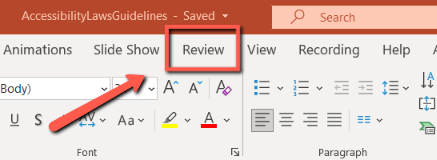
3. Select the Accessibility Checker dropdown menu, and select the "Reading Order Pane" option.
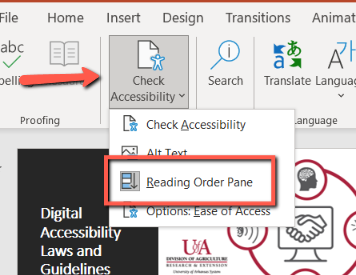
4. The Reading Order pane will open on the right-side of your screen. From this panel, you are able to edit your slides and their reading order.
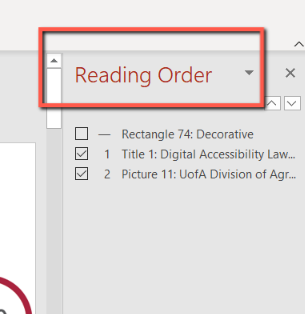
Additional Resources
Make slides easier to read by using the Reading Order pane - Microsoft
Still Need Help?
Let us know! We are happy to help you make your content more accessible.
Please contact accessibility@uada.edu

